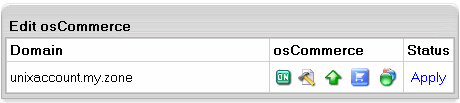To set up osCommerce online shop:
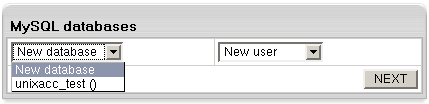
Warning: Assigning a previously created MySQL database for use by osCommerce will clear contents of all its tables.
The databases used by osCommerce will show among your MySQL databases as Locked By osCommerce.
admin directory using the htProtect utility which is integrated into WebShell File Manager. This is done to restrict public access to osCommerce configuration.Warning: When setting osCommerce on Winbox, the "admin" directory is protected by default Parallels H-Sphere setting. Therefore, it's not a subject to Webshell protection.To access this directory, user should enter his FTP login info.